Renku Release | October 2025 • Sessions on CSCS + Private Docker Images
New in Renku this month: We've combined Renku's super-simple sessions with the power of supercomputing!
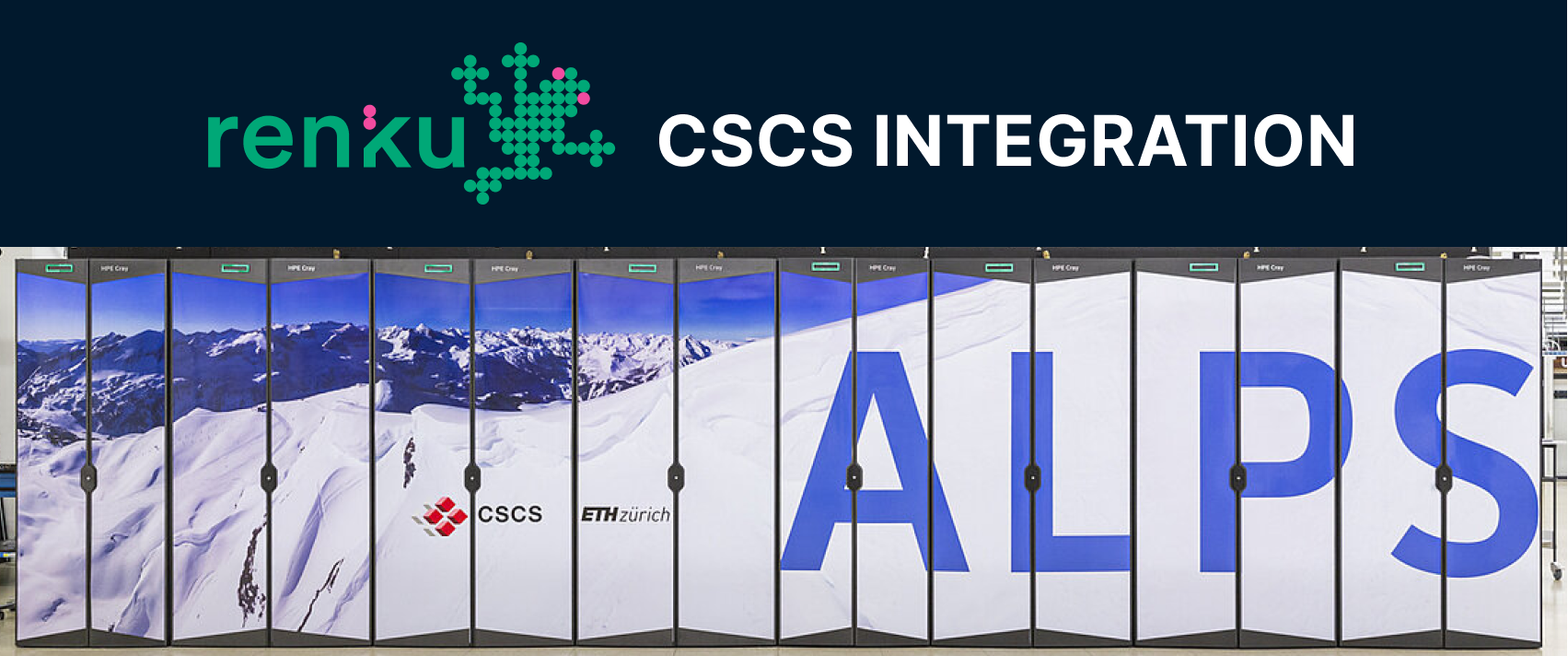
New in Renku this month: We've combined Renku's super-simple sessions with the power of supercomputing!
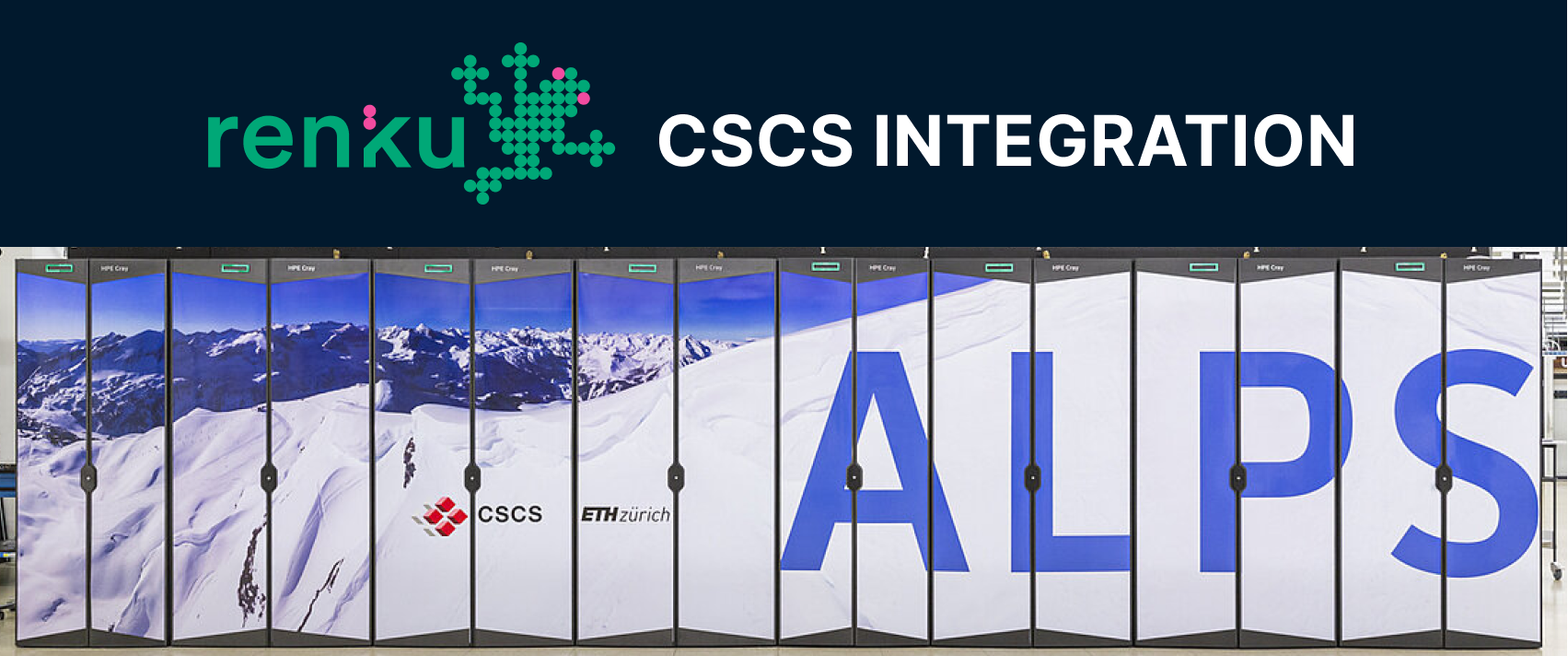
We're excited to share what's new in Renku this month, including a feature many of you have been asking for, plus some important reminders about the end of Renku Legacy coming up in only 2 months!
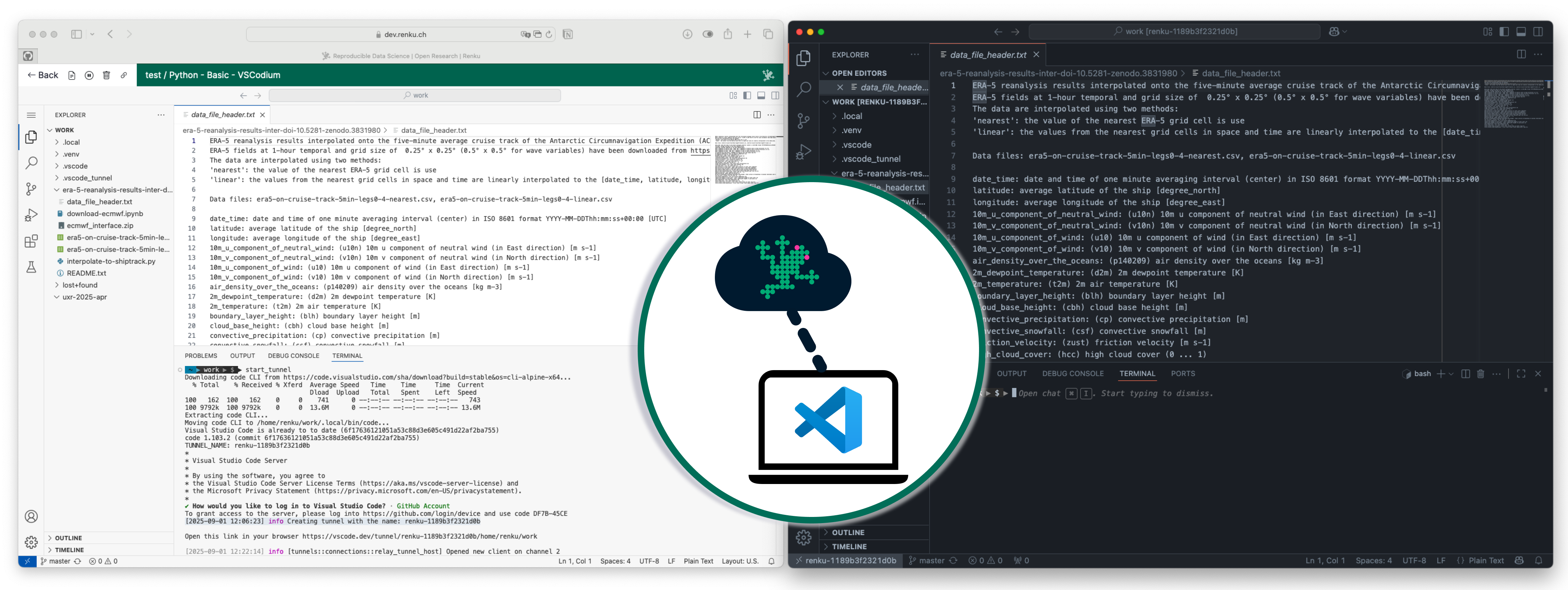
On August 21, our team executed a major maintenance on our production cluster running at renkulab.io - the entire platform was moved from the servers in Switch Engines to its new home in the Microsoft Azure Switzerland-North datacenter. This was a major operation that took many weeks to plan and in the end resulted in just a few hours of downtime - a huge congrats to our operations team on making everything work so smoothly!
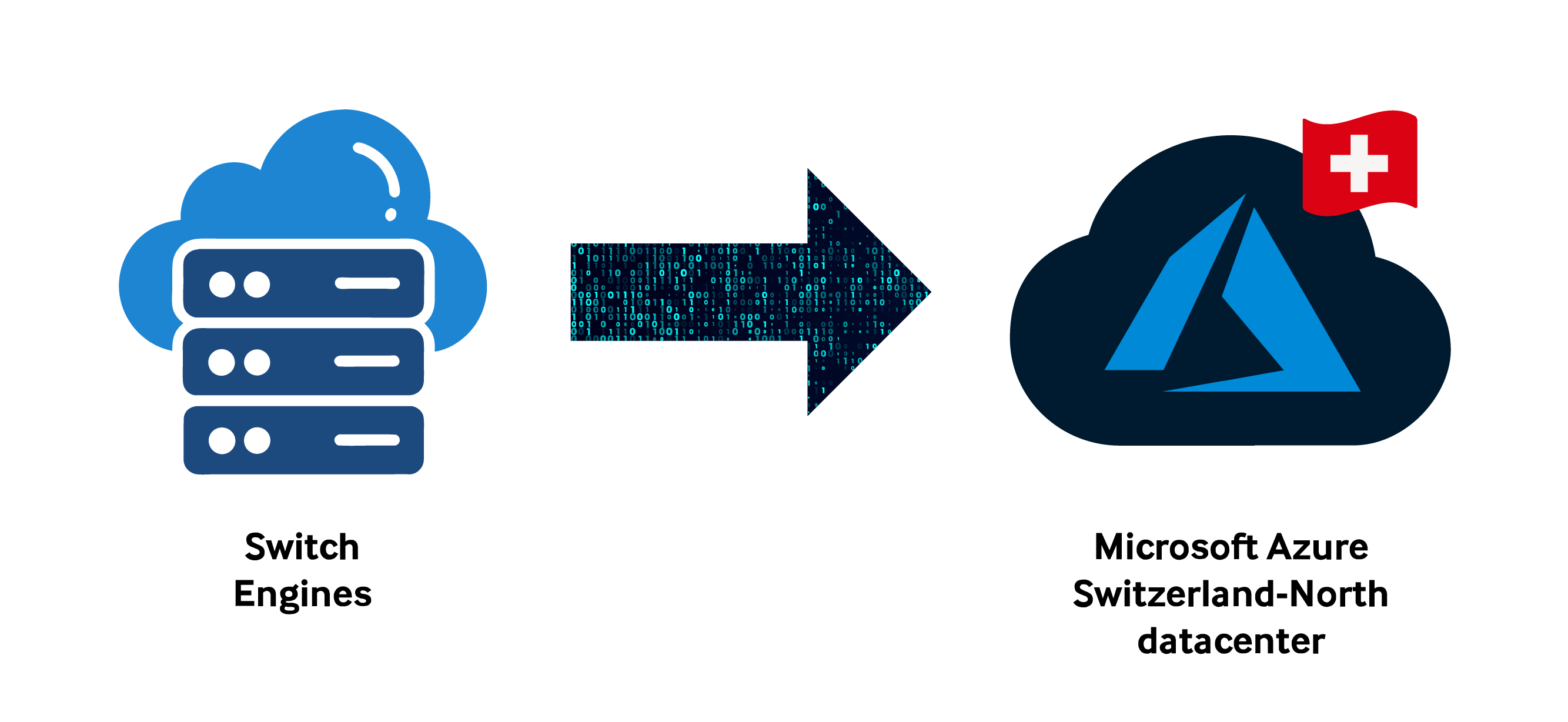
We've been hard at work making Renku Groups more powerful and continuing the smooth transition from Renku Legacy. This release adds much-needed search functionality to groups and includes helpful updates for users migrating from Renku Legacy.
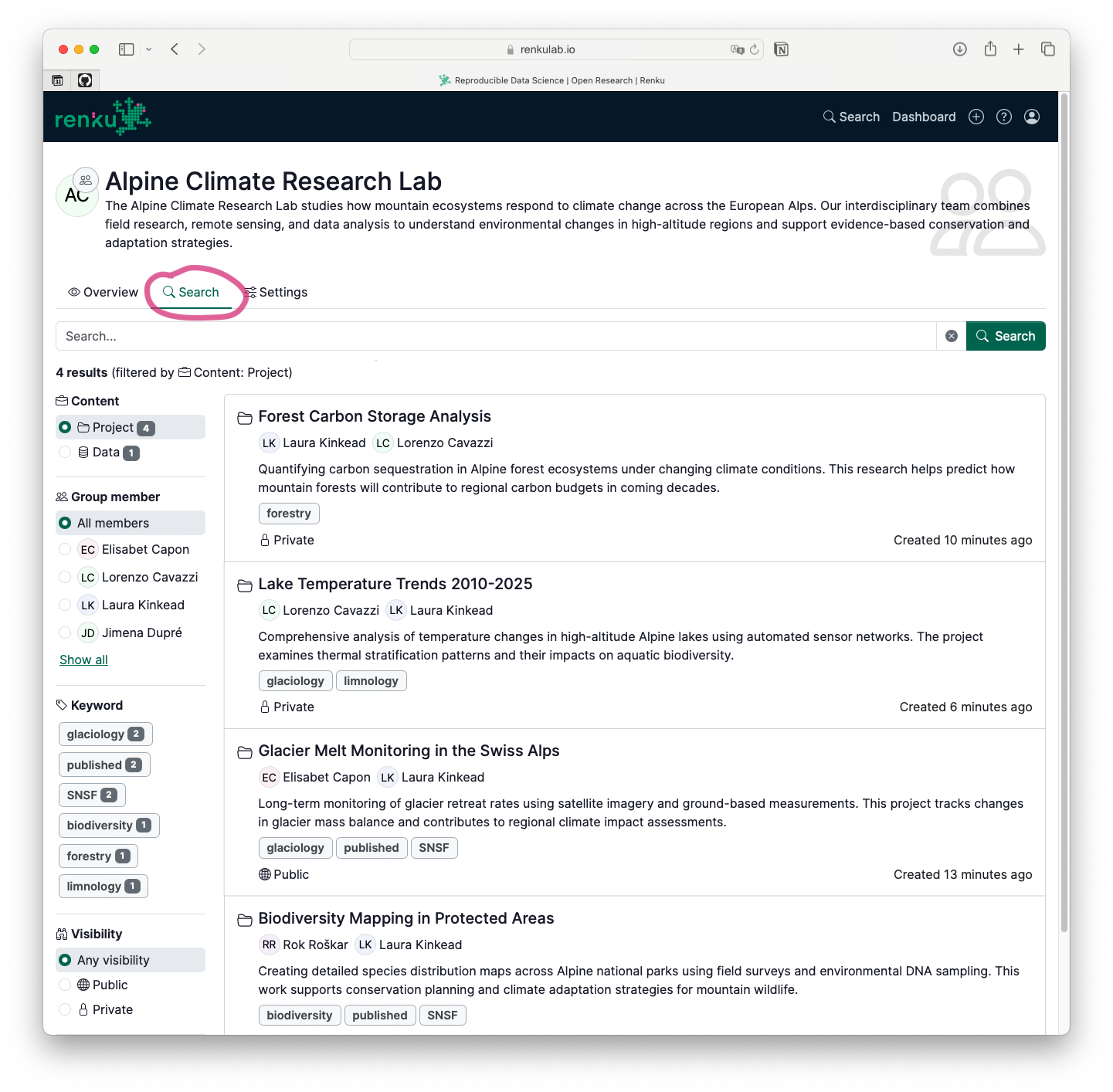
We're thrilled to announce that Renku 2.0 is now officially launched! We've rebuilt our platform from the ground up with a fresh approach to collaborative research computing, and we're excited to share what we've created.
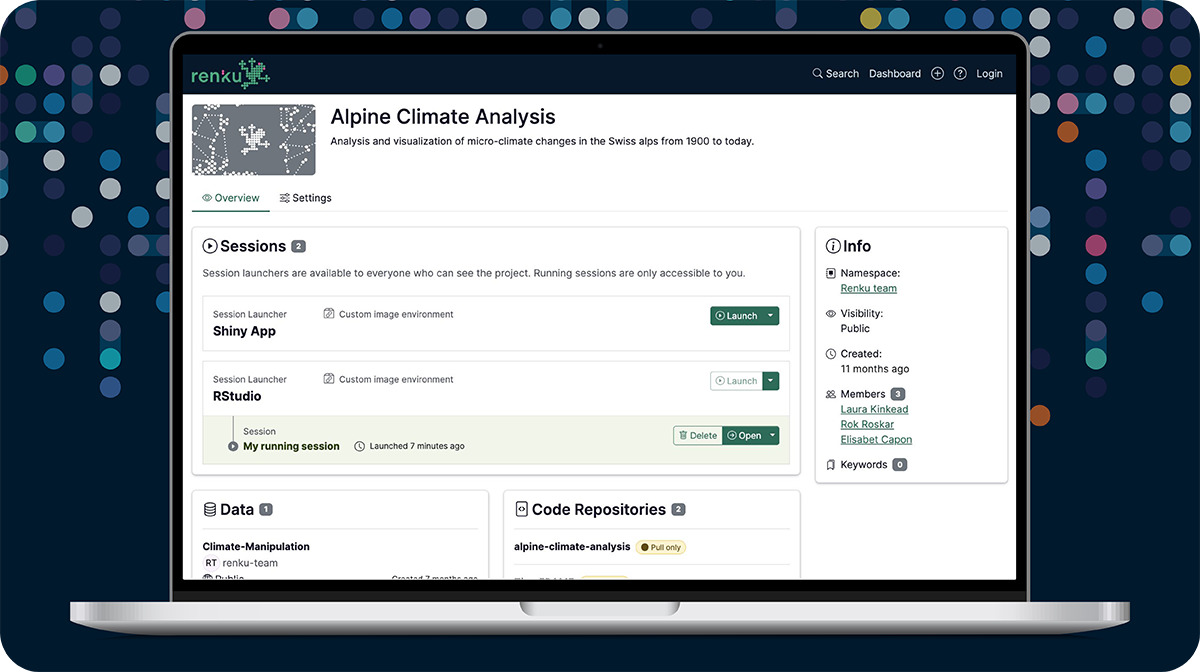
We've been busy building, and we're thrilled to share what we've been working on! This release brings some of our most requested features to life, making it easier than ever to connect your data, share your work, and dive straight into collaborative research.
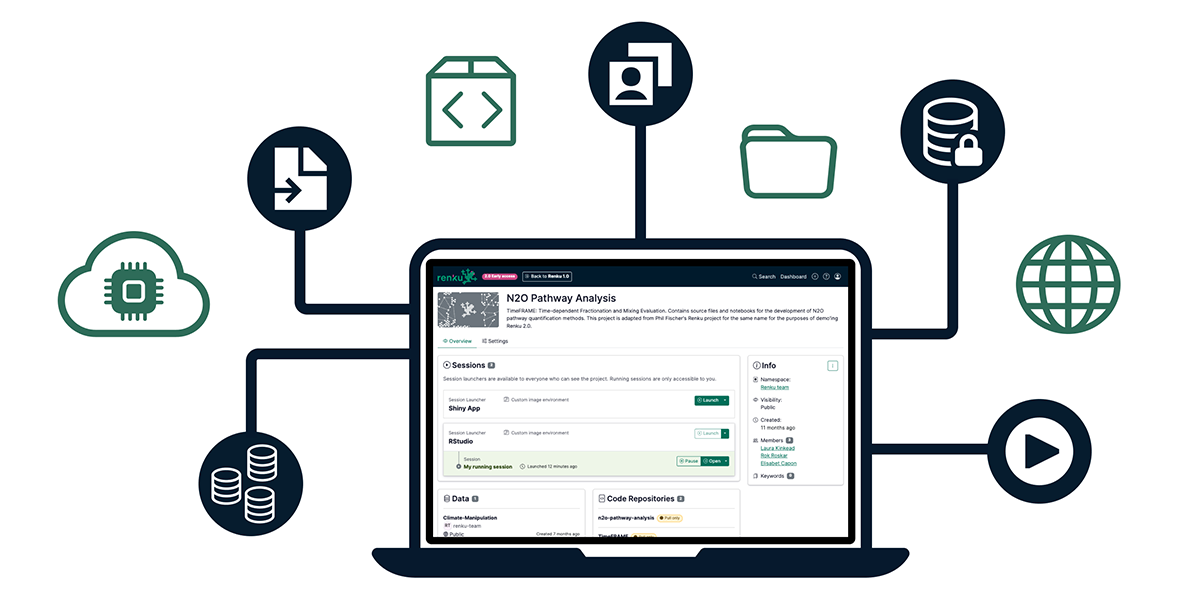
This month has been jam packed with new Renku features! Here are the highlights of the ones we're most excited about to help you collaborate in research and teaching.
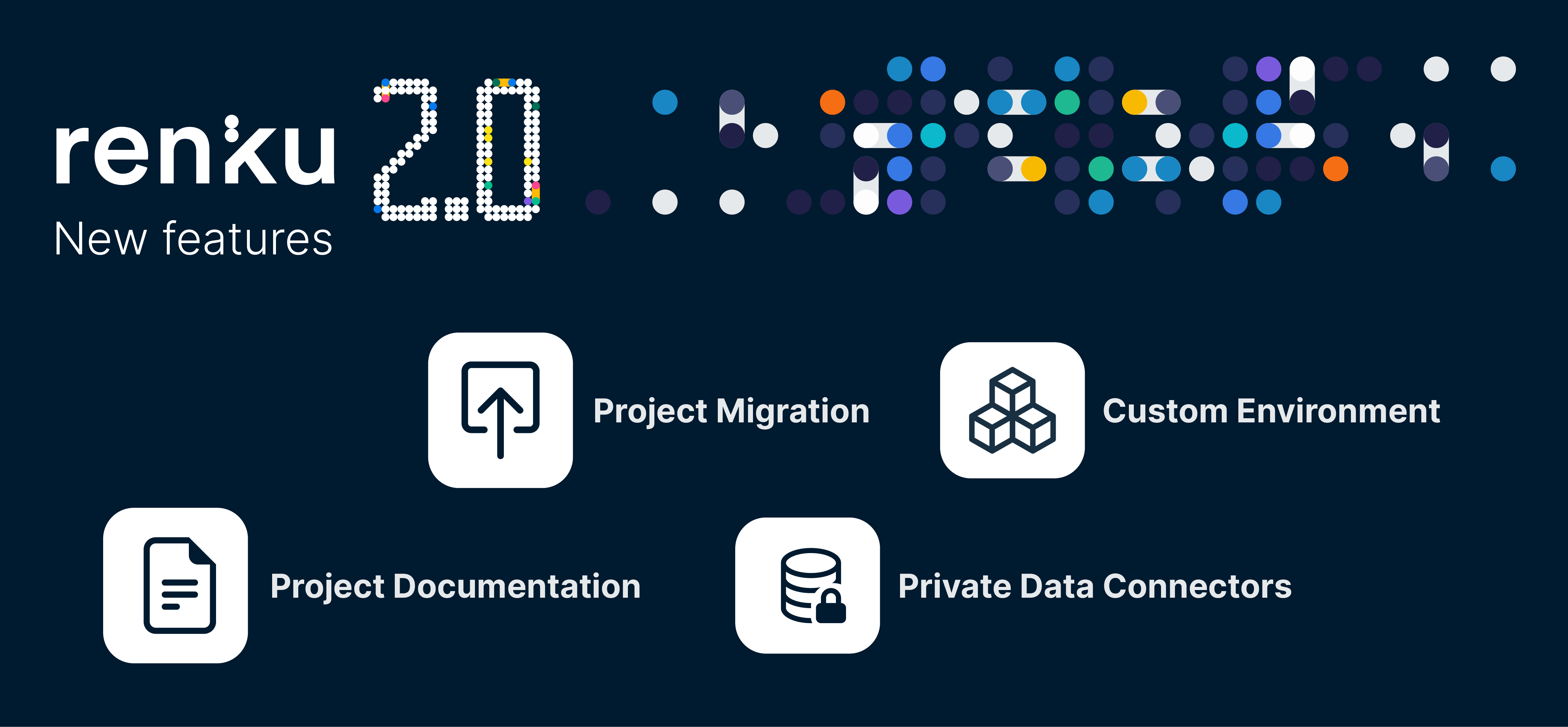
Need a specific set of packages in your Renku session? Now you can customize exactly what's
installed in your session with Renku-built environments. Simply connect a code repository containing
a file with your project dependencies (e.g. an environment.yml), and let Renku build your session
environment (aka docker image) for you!
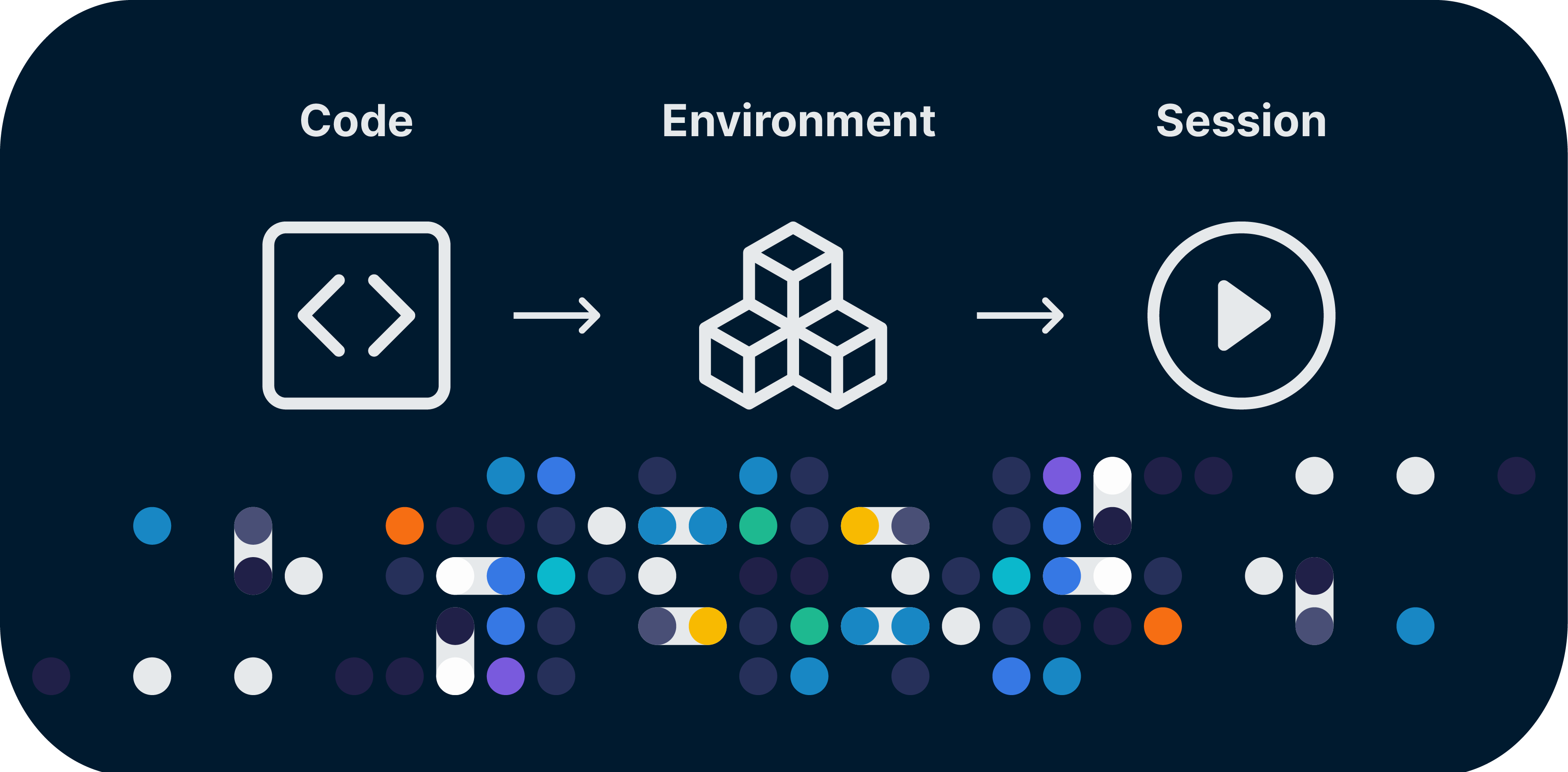
The wait is over! After a year of dedicated work and six months of testing in beta, Renku 2.0 is now open for Early Access. This means our entire user community is invited to explore the new and improved version of our open-source collaborative computing platform. Whether you're a seasoned Renku user or new to the platform, Renku 2.0 offers exciting possibilities for your research and teaching.
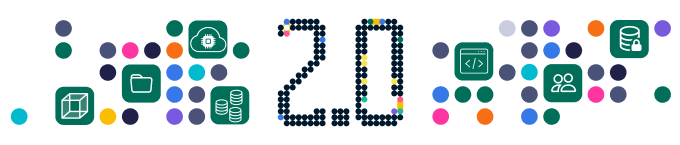
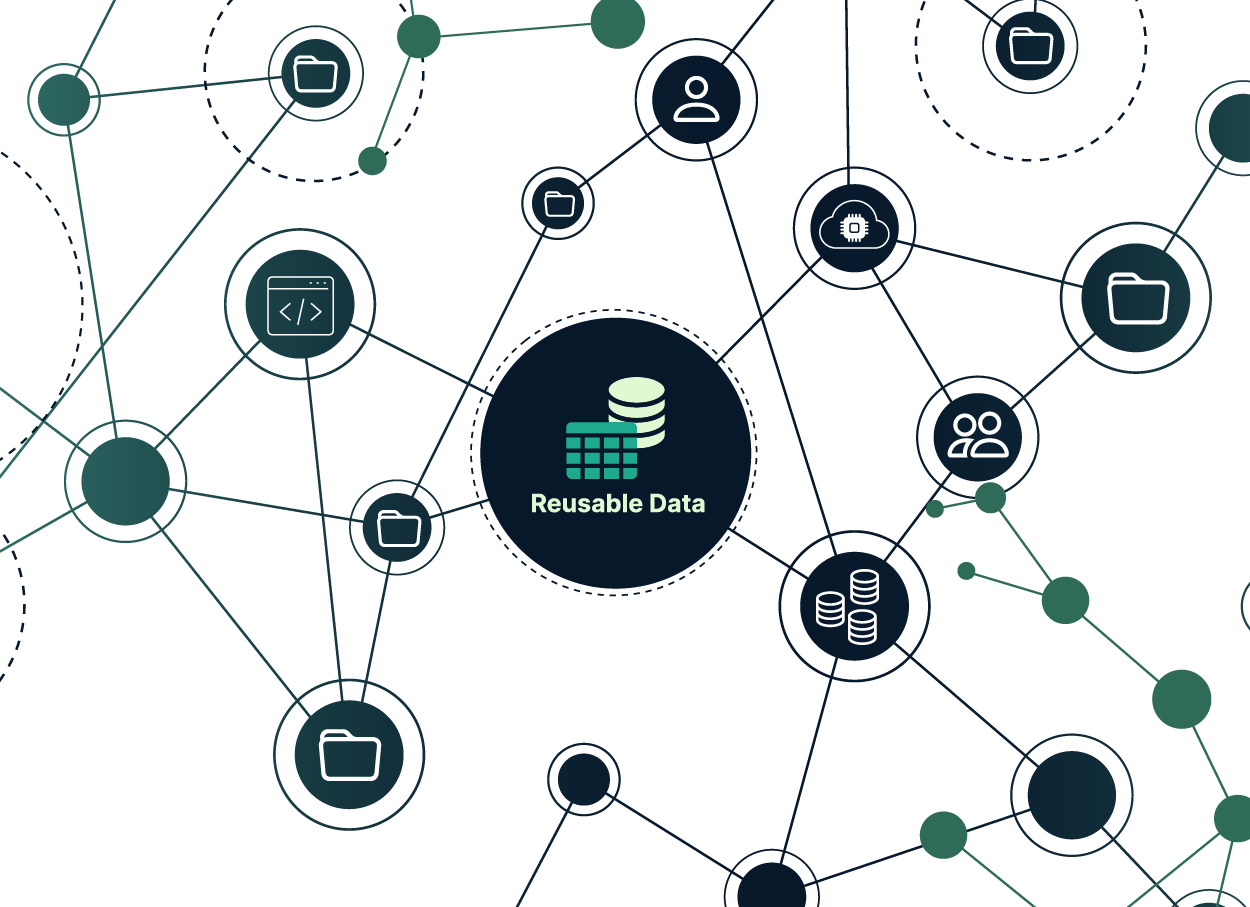
We’ve been busy behind the scenes, and now it’s time to share some of the exciting updates we’ve rolled out over our last few releases. These features are part of the Renku 2.0 beta, designed to to empower collaboration and make it easier to connect and share data, code, and compute resources. Here’s a quick tour of what’s new.